Devices are added via the Add Device button, which will show the following screen. 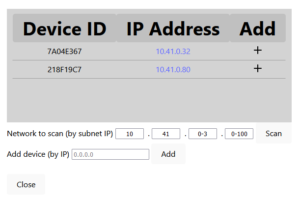
A new device can be added either directly by IP address and pushing the Add button or by selecting a range of IP addresses that will be searched. The network to scan (by subnet IP) input allows for the specification of a range in the form of from-to (in the range of 0 to 255) or a specific address that should be searched; see the image for an example. Press the Scan button to start scanning the selected addresses.
Searching through the IP address takes time, so the number of searched addresses should be minimized. Found devices will be shown in the list with their IDs and addresses and can be added by pressing the corresponding „+“ sign in the add column. Adding a device might take a few seconds as the relevant information is loaded, so patience is advised.
