Once devices are added, they will be shown in the device list with their corresponding device ID, IP address, status, and any added user notes.
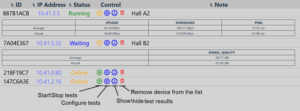
Status
The color-coded states of the device are shown in the status column. A device can be in four states: Online, offline, waiting, and running. The shown states are updated automatically, so no refresh is required.
- Online – The device is powered on, and no tests are running
- Offline – The device is powered off
- Waiting – Tests are scheduled but are not currently running
- Running – The device is currently running a test
Control
In the control column, four buttons for controlling devices are shown.
- The start/stop button (play/pause icon) serves to start or stop the configured test cycles
- The configure button (gear icon) opens the menu for configuring test cycles or adding user notes (see the Network test page for details)
- The show/hide data button (gauge icon) toggles the table showing the test results
- The remove device button (trashcan icon) removes the corresponding device from the device list
Test results
The test result table shows the average and current test results; tests must be actively running to display data. The table is toggled by the show/hide data button. The type of results shown corresponds to the tests selected in the configuration.
