6. VXLAN
VXLAN configuration
Here we describe how to set up VXLAN with access to the internet via 5G. VXLAN allows for the connection of separate LANs into one virtual LAN; as such, it is important that the connected devices have different LAN addresses. The subsequent section will guide you through establishing connections between two devices, followed by instructions for connecting additional devices to the VXLAN.
Connecting two devices
The steps are identical for both end devices; only the Remote and Local IP addresses are swapped.
1. Navigate to Network -> Interfaces -> Interfaces.
2. Under wwan -> Edit -> Firewall Settings, assign firewall-zone to wan and click Save.
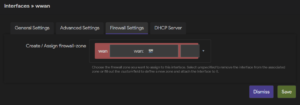
3. Add the new VXLAN interface by using the Add new interface button and selecting the VXLAN (or VXLANv6) protocol.
4. Now, in the VXLAN interface, under General settings, set the Remote and Local IP (address in 5G network)
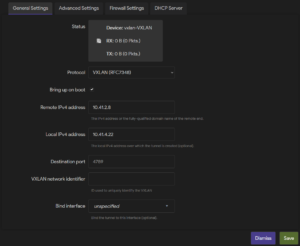
5. Under Firewall Settings, set the firewall-zone to lan and click Save.
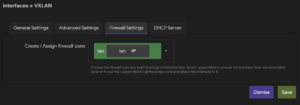
6. Now add the VXLAN to the bridge device. Under Network -> Interfaces -> Devices, configure the br-lan device. In General device options -> Bridge ports, add “VXLAN0” (or “vxlan6”) and save your settings.
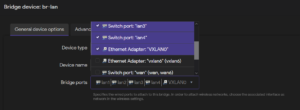
7. Click Save & Apply at the bottom of the page.
8. Navigate to Network -> Interfaces -> Firewall -> General Settings -> Zones and edit zone wan.
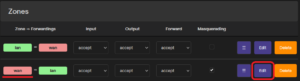
9. Under General Settings, set Input, Output, and Forward to accept, and “Allow forward to destination zones” to lan. Save your settings and click Save & Apply at the bottom of the page.
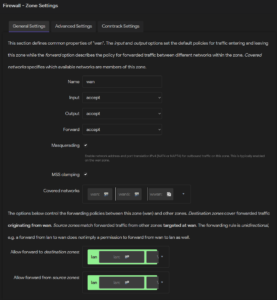
10. Make sure both devices have different LAN addresses. If not change them under Network -> Interfaces -> Interfaces -> lan -> Edit
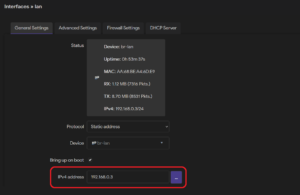
11. To enable your changes, reboot your device under System -> Reboot.
Adding more devices to the network
We recommend using a star topology to connect additional 5G-IIoT Gateways to the network, because there is a nontrivial communication delay on jumps between individual LANs. For this, it is required to designate one device as a hub, which connects to all other devices. Preferably, this would be the device connected to the main/control block in the production to minimize the communication between non-hub devices. The following steps describe how to connect additional devices to the VXLAN:
1. Start by connecting two devices by following the instructions from the previous section.
2. When connecting more than two devices, it is required to set the “VXLAN network identifier.” Find your created VXLAN interface under Network -> Interfaces -> Interfaces and click the Edit button. Set the same numeric “VXLAN network identifier” on both the hub and connected device.
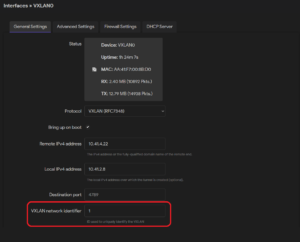
3. Now, on the hub device, create a second VXLAN interface, this time using the remote address of the device you want to connect and setting a new unique “VXLAN network identifier.” Following that, add the new interface to the bridge device. If you are unsure how to do it, see steps 3. – 7. in the section on connecting two devices.
4. Save & Apply your changes.
5. Set up the new device according to the steps from the previous section. This time set the remote address as the hub device address and the “VXLAN network identifier” to the ID for the second VXLAN interface (step 3.).
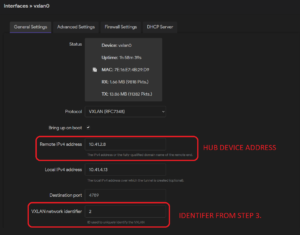
6. Make sure all connected devices have unique LAN addresses. If not change them under Network -> Interfaces -> Interfaces -> lan -> Edit
